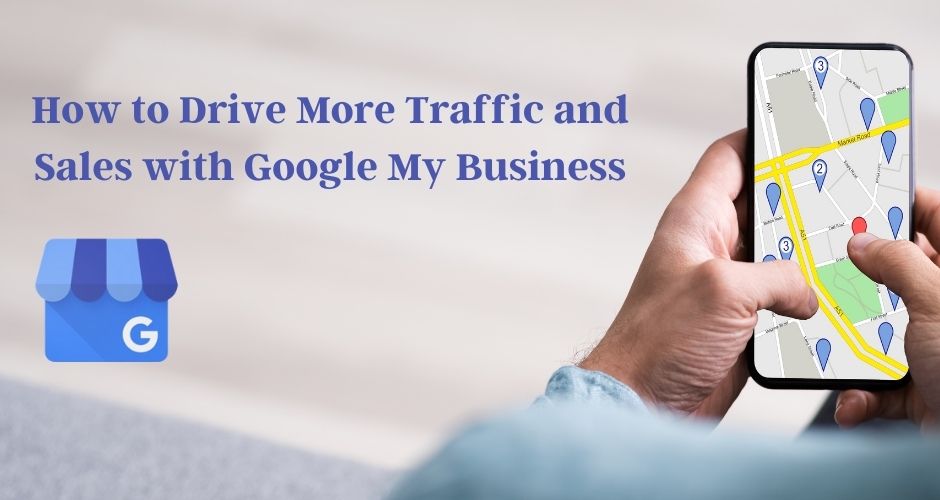
More Realted Blogs:
19 Oct, 2024
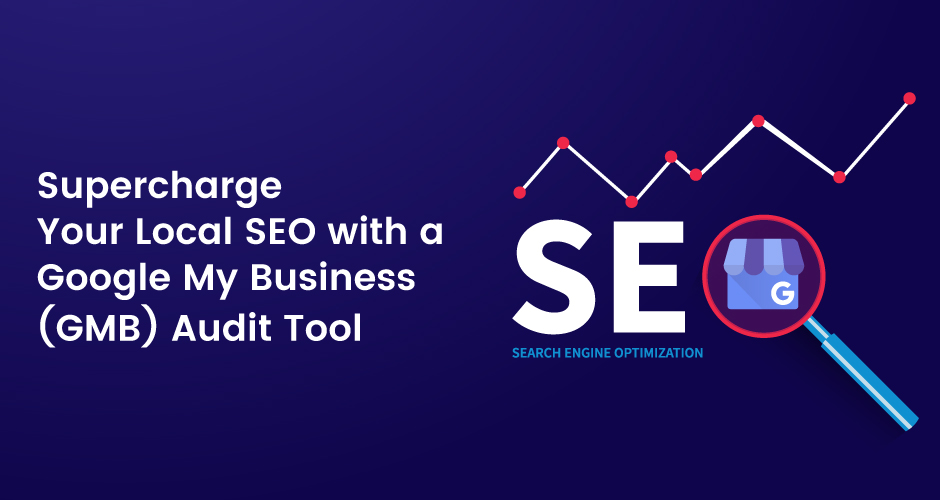
12 Aug, 2024
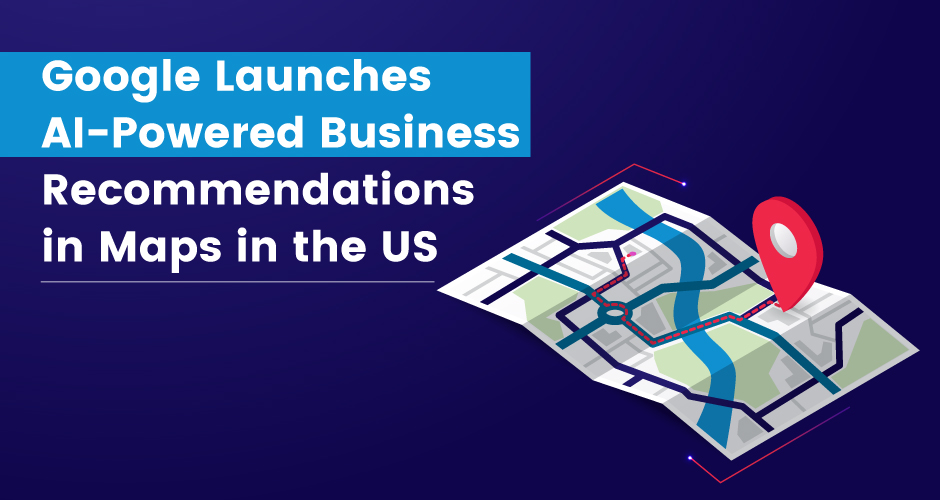
29 Feb, 2024
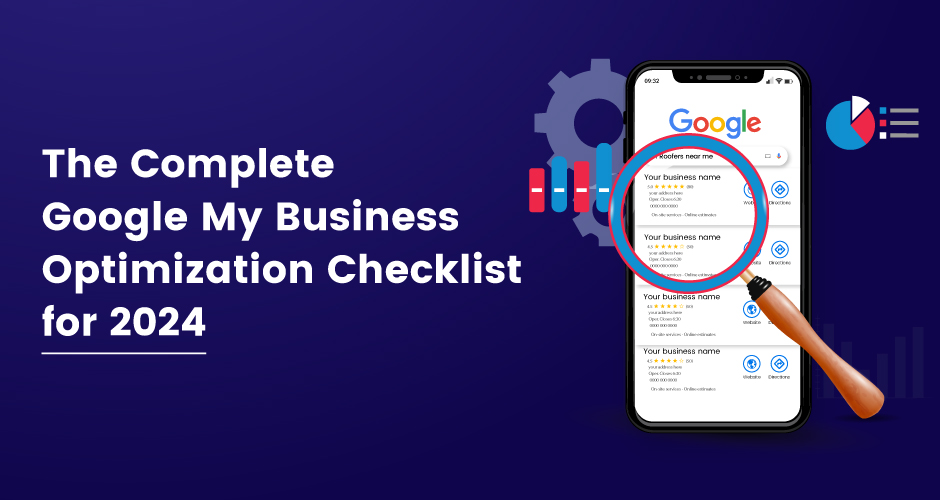
23 Feb, 2024
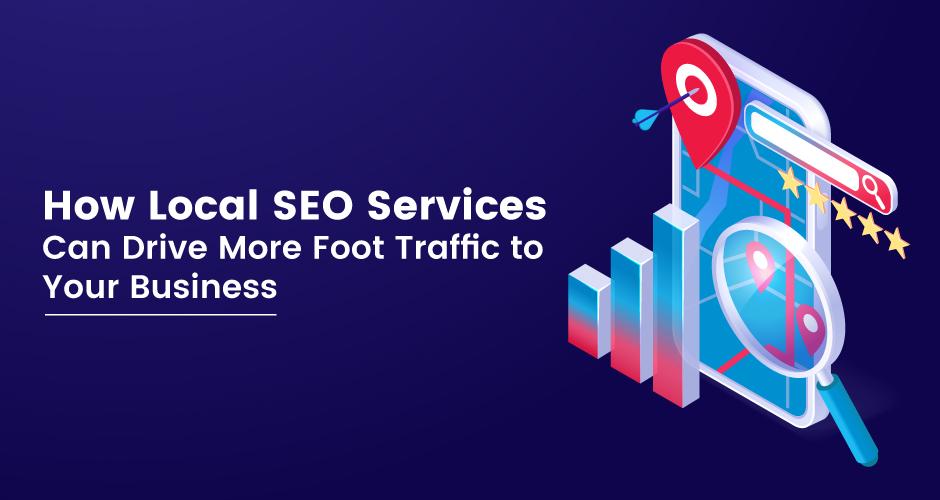
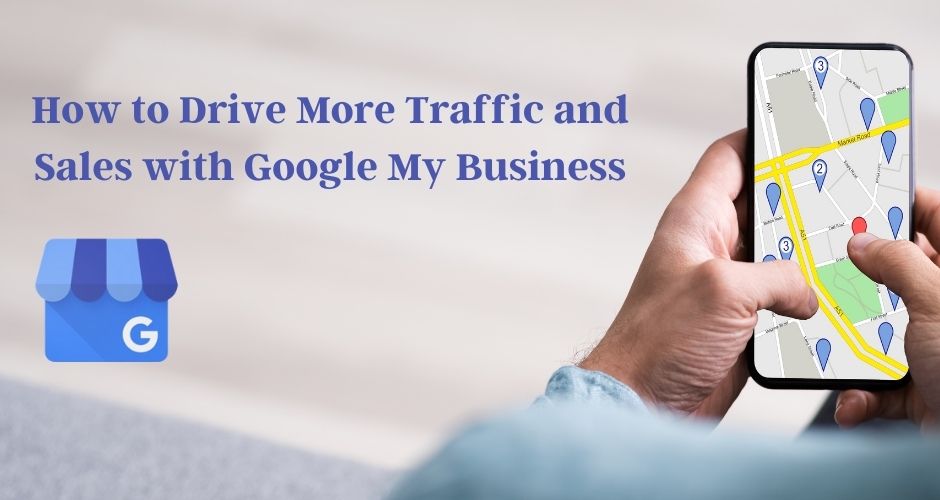
More Realted Blogs:
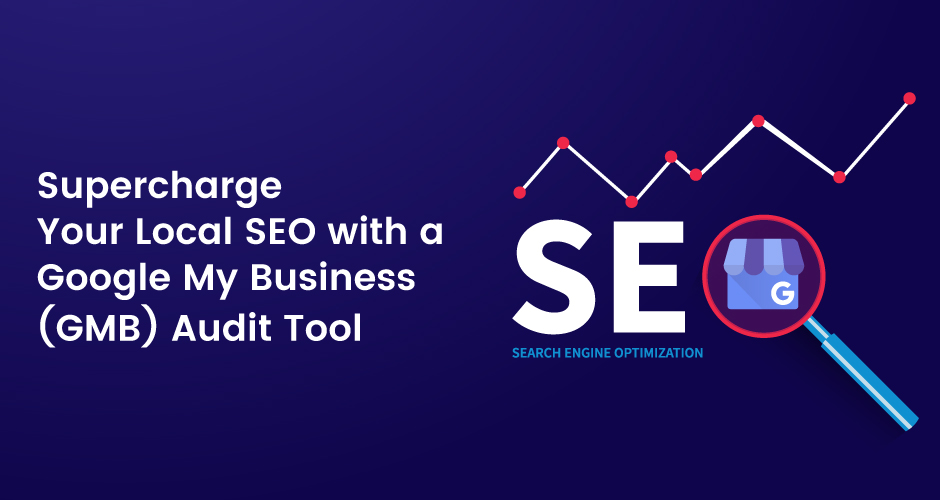
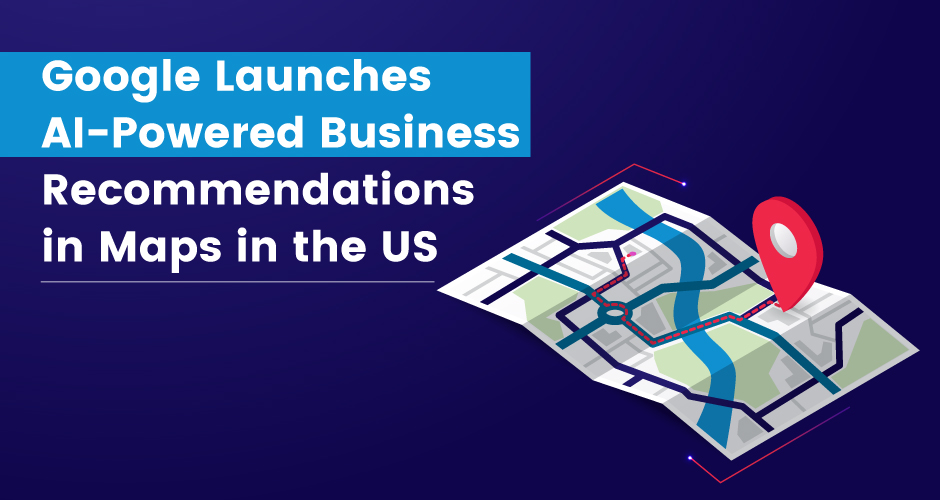
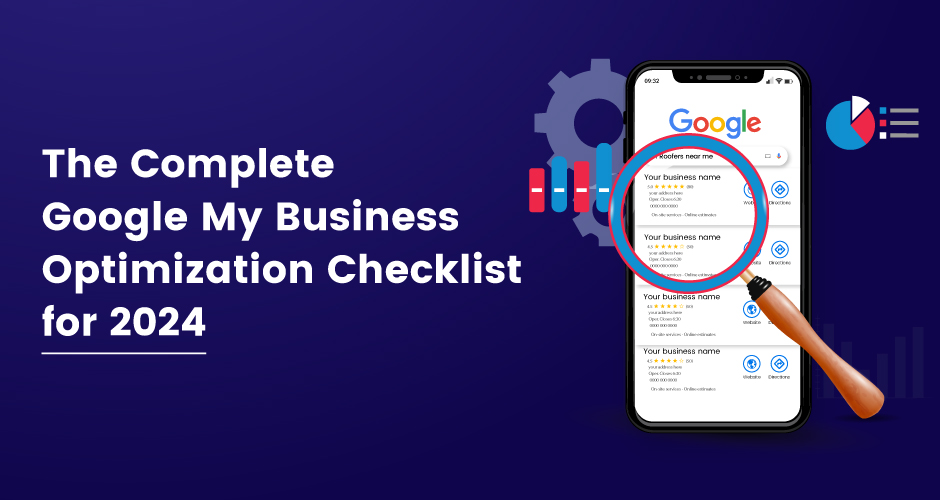
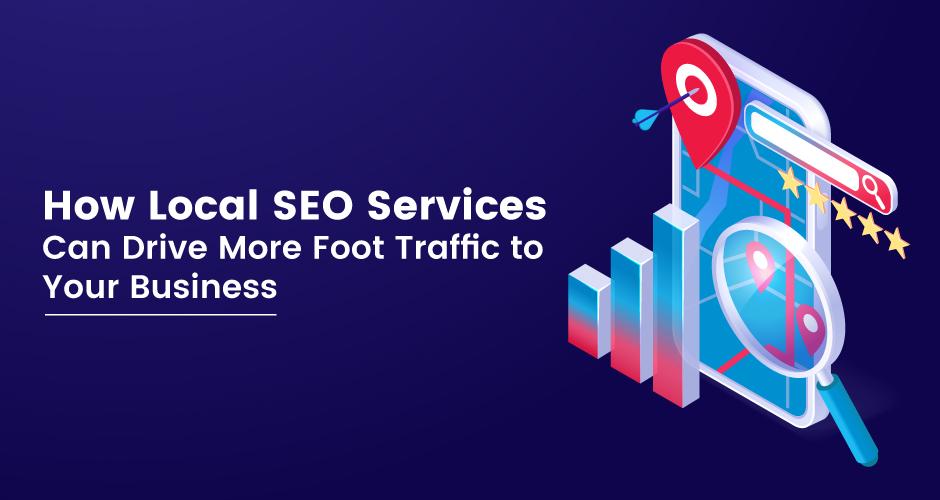
Discover How We Can Help Your Business Grow.

Subscribe To Our Newsletter.Digest Excellence With These Marketing Chunks!
About Company
Connect with Social

Resources

Our Services
Head Office
US Office
Copyright © 2008-2025 Powered by W3era Web Technology PVT Ltd