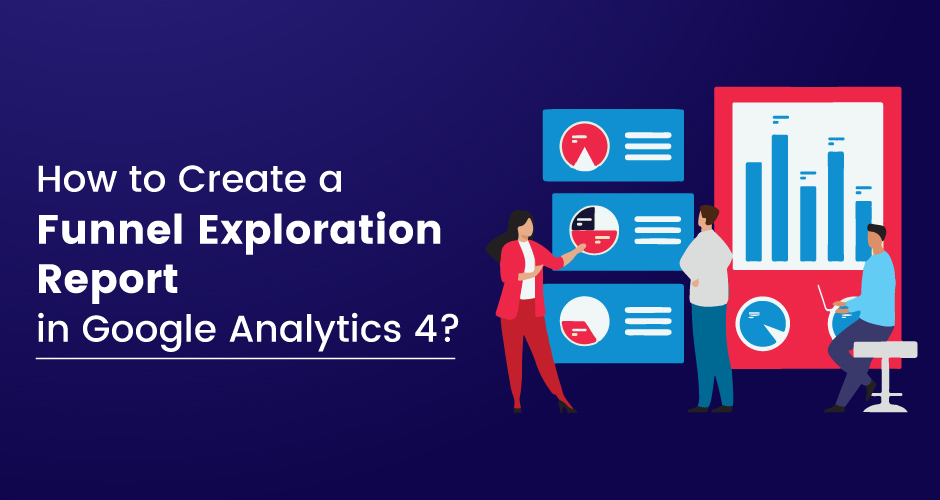
How to Create a Funnel Exploration Report in Google Analytics 4?
Published: 2024-01-31
7 min.read

Ashwini Rao
Loading content...
More Realted Blogs:
24 Oct, 2023
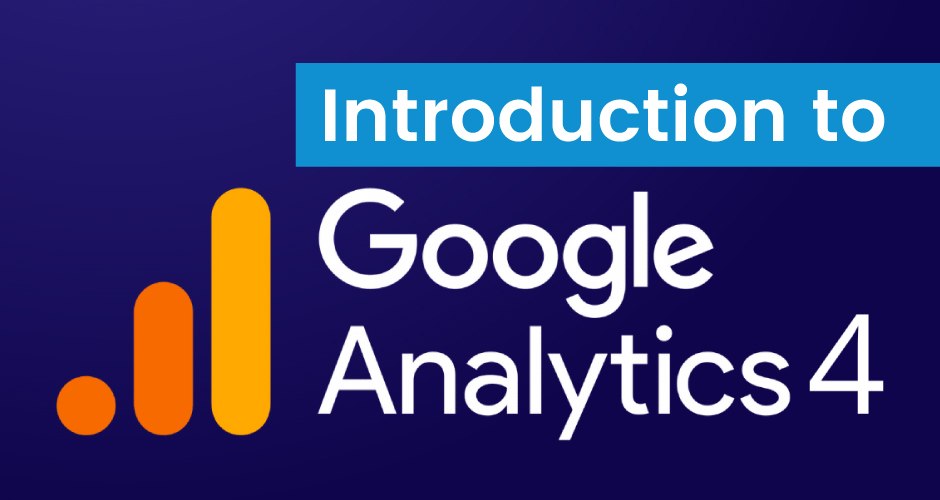
30 Jan, 2024
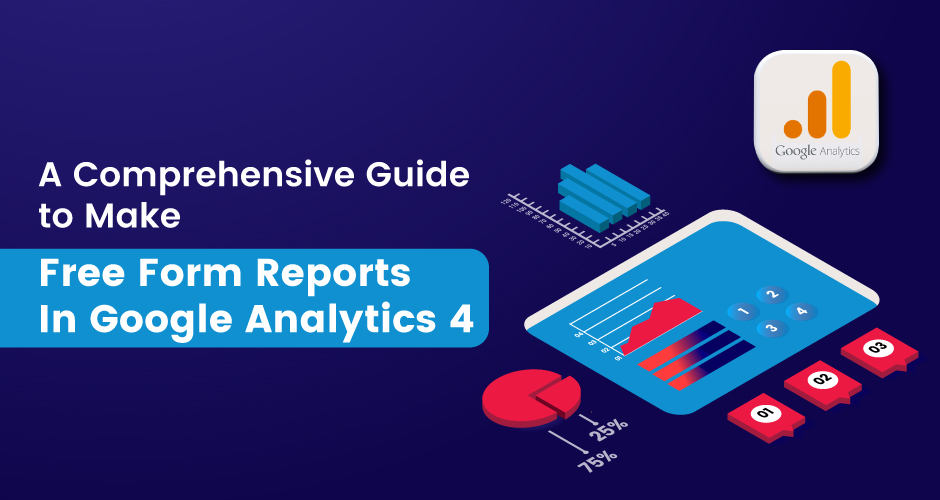
05 Feb, 2024
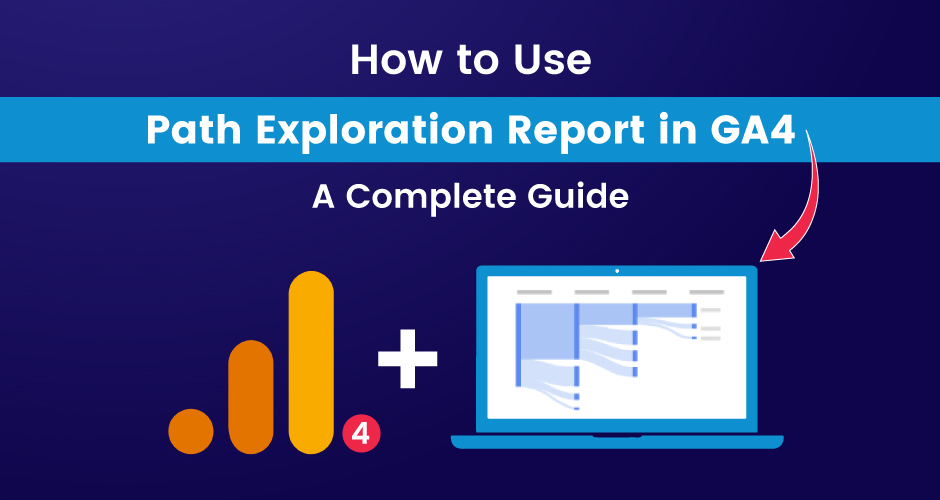
17 Aug, 2024
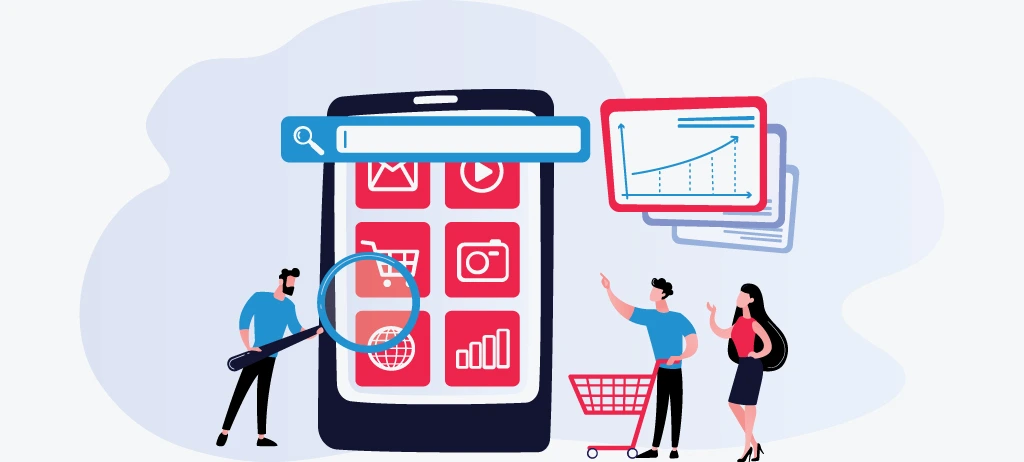
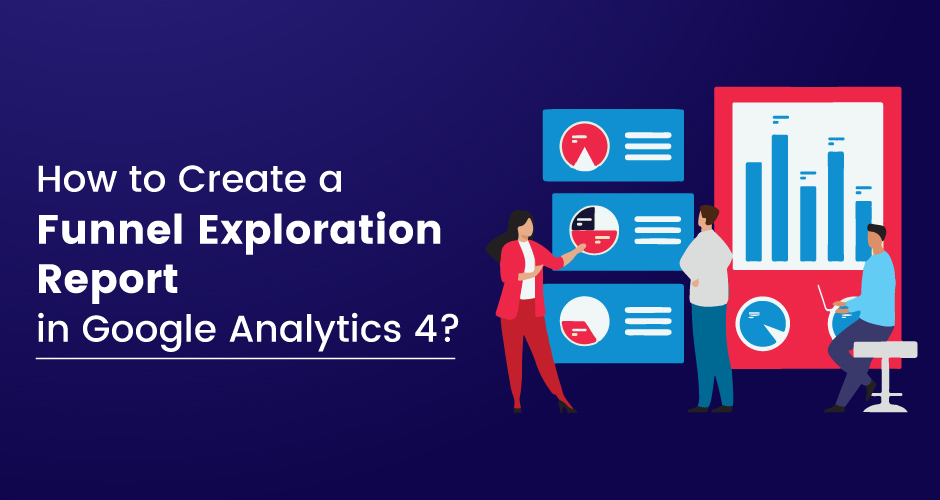

Loading content...
More Realted Blogs:
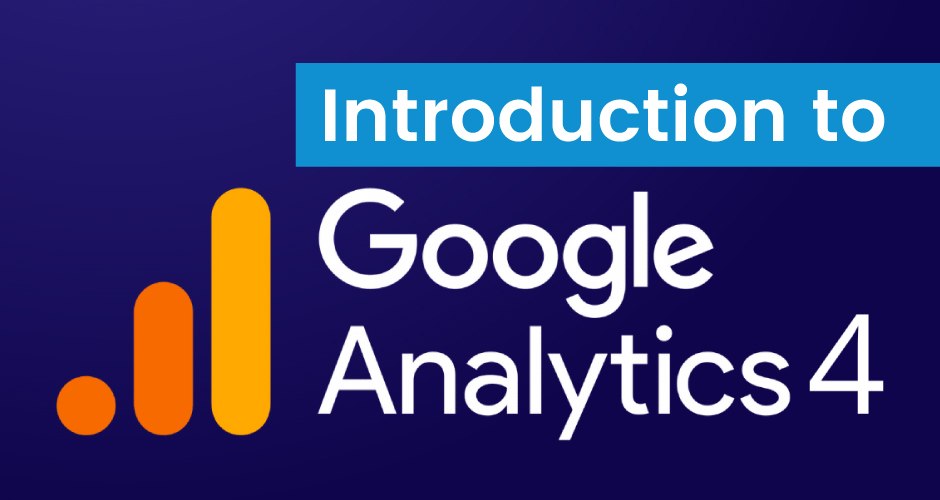
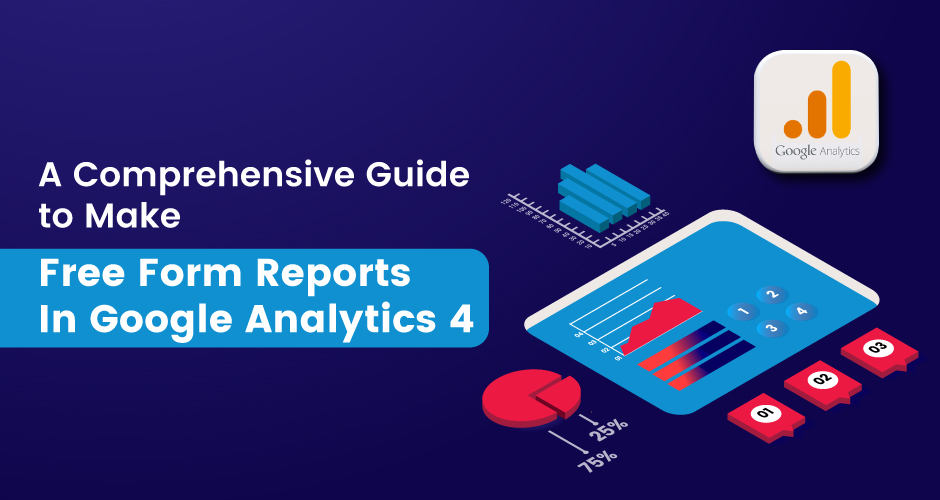
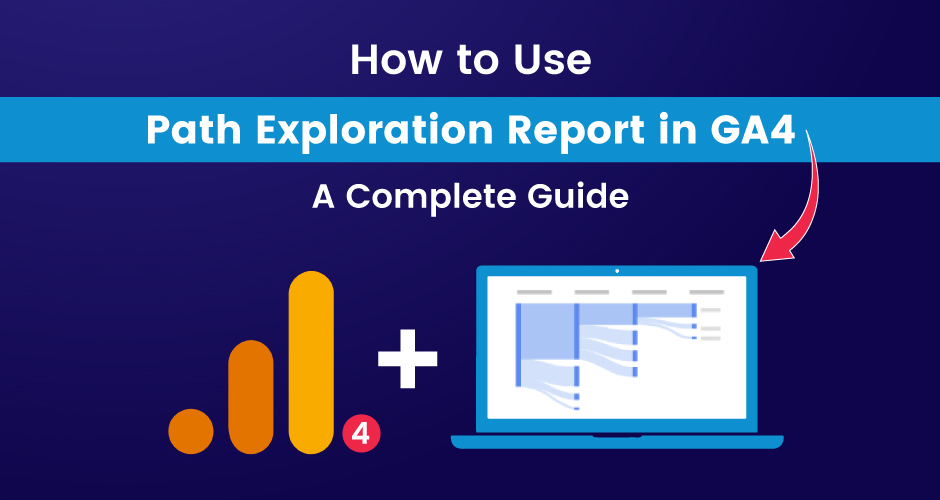
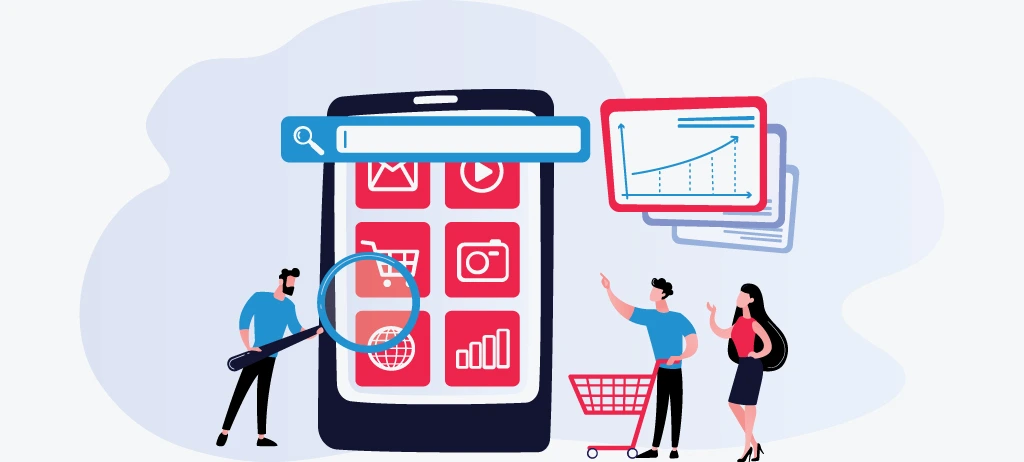
Discover How We Can Help Your Business Grow.

Subscribe To Our Newsletter.Digest Excellence With These Marketing Chunks!
About Company
Connect with Social

Resources

Our Services
Head Office
US Office
Copyright © 2008-2025 Powered by W3era Web Technology PVT Ltd