
How to Create Twitter Threads: A Beginner’s Guide
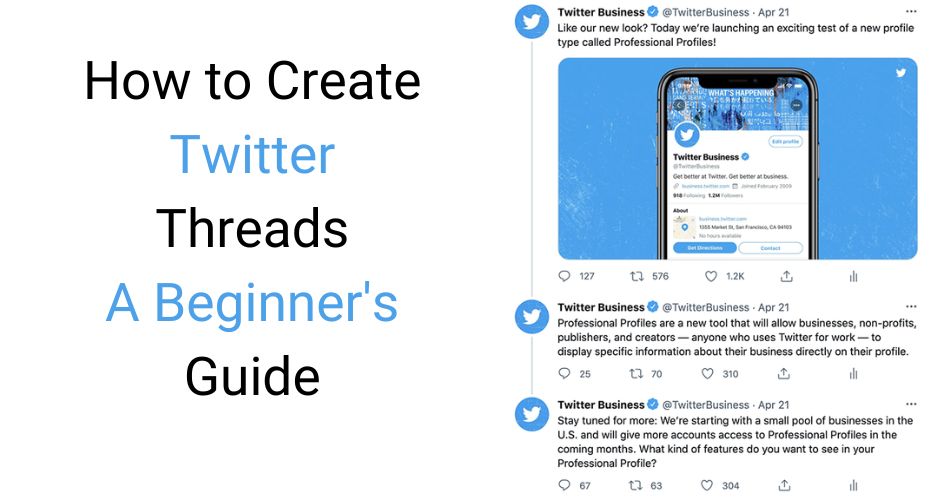
You may wonder how to create Twitter threads if you’re new to Twitter. Twitter threads are a great way to share a longer story or idea on Twitter and can help you connect with your followers more meaningfully. This guide will show you how to create Twitter threads with helpful images and tips.
What Are Twitter Threads?
Before diving into the how-to of Twitter threads, let’s first define them. Twitter threads are collections of tweets that tell a longer story or present a more complex idea. By breaking up your content into smaller chunks, you can make it accessible for your followers to engage with your content and share it with their followers. Also, If you need to learn more about Social media marketing, this Complete Guide on How to Do Social Media Marketing for Beginners will be a perfect solution.
How to Create a Twitter Thread
Now that we know what Twitter threads are let’s start creating our own. There are some steps you need to follow:
Step 1: Compose Your First Tweet
You’ll need to compose your first tweet to start your Twitter thread. This can be a standalone tweet or the first tweet in your thread. Remember that your first tweet should capture your followers’ attention and make them want to read more.
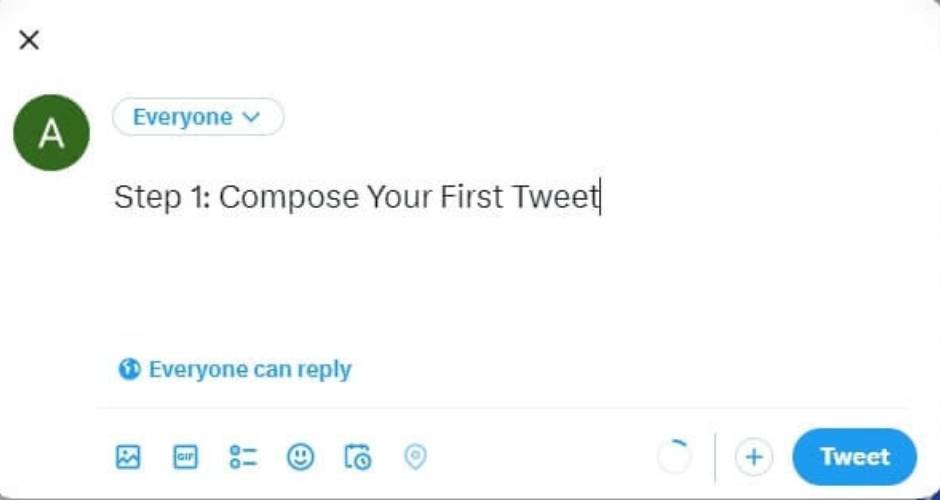
Step 2: Add Another Tweet
Once you’ve composed your first tweet, click the “+” button below it to add another tweet. This will automatically link the two tweets together as a thread. Repeat this process until you’ve added all the tweets you want to include in your line.
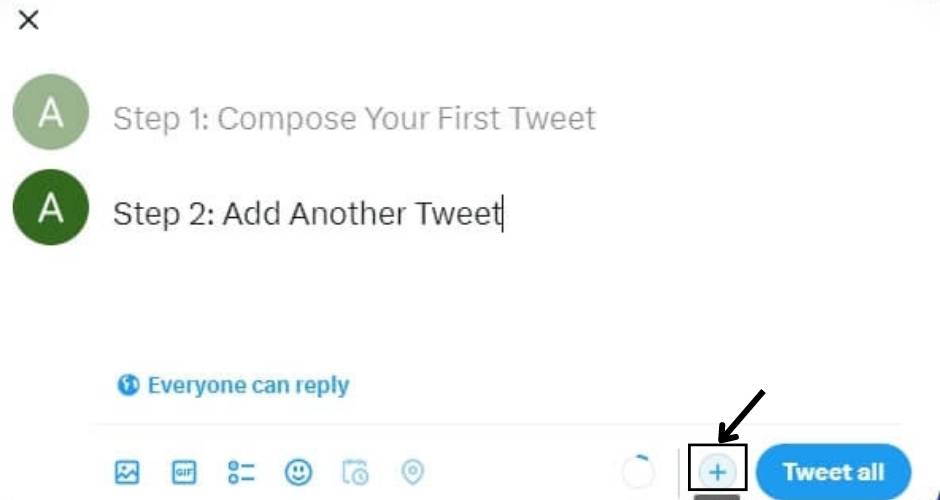
Step 3: Use Images to Enhance Your Tweets
Twitter threads can include images, so consider using pictures to help illustrate your points or make your tweets more visually appealing. To add an image to a tweet, click on the camera icon below the tweet composer and select the image you want.
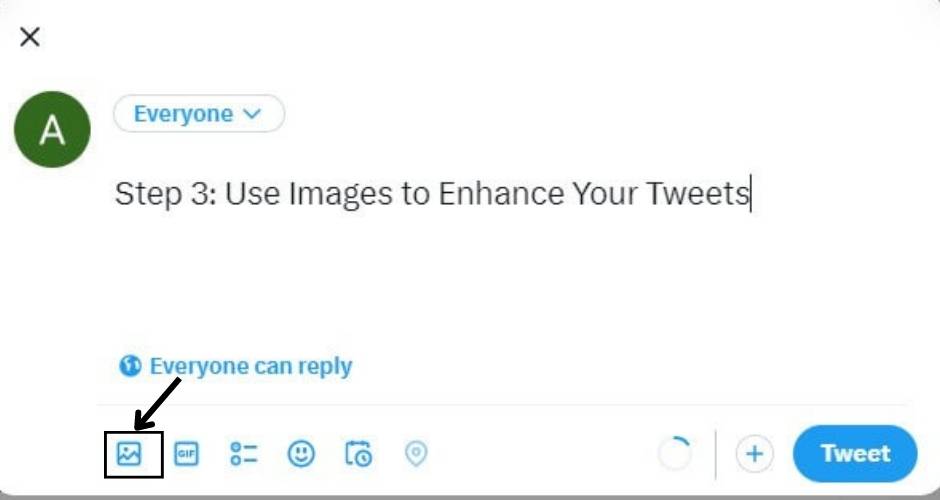
Step 4: Number Your Tweets
To clarify that your tweets are part of a thread, number them sequentially. You can do this by adding “(1/4),” “(2/4),” etc., at the end of each tweet.
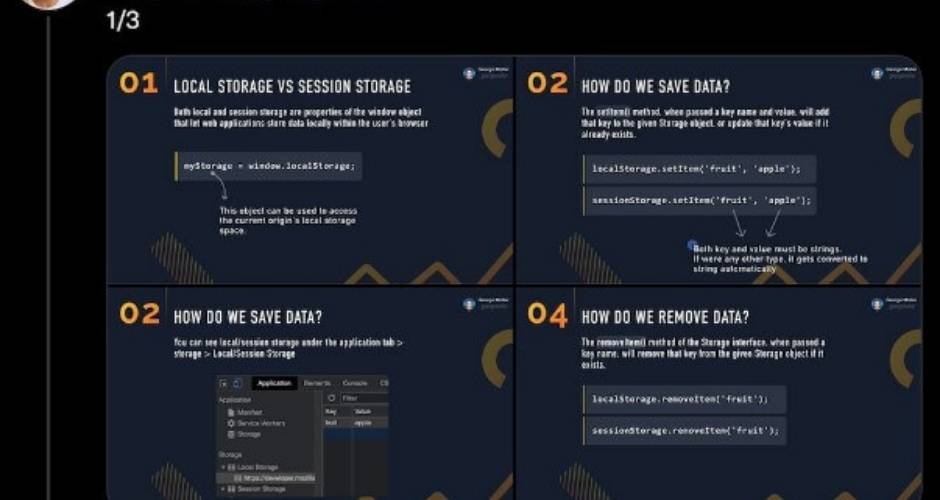
Step 5: Review and Edit Your Thread
Before you hit the “Tweet All” button to publish your thread, review and edit your tweets to ensure they flow well together and make sense. You can also use this time to ensure your tweets are SEO optimized by including relevant keywords.
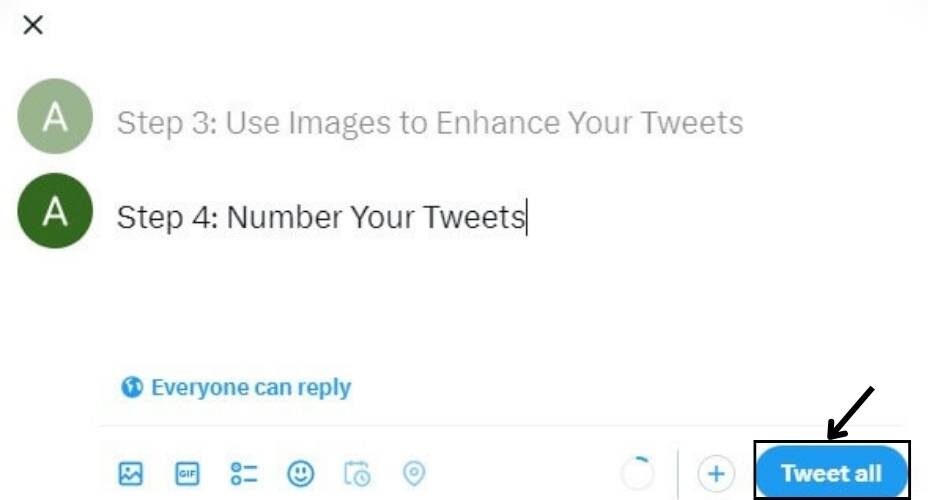
Section 3: Tips for Creating Successful Twitter Threads
Now that you know how to create Twitter threads, here are some additional tips to help you make successful threads:
Tip 1: Keep Your Tweets Concise
Twitter has a 280-character limit per tweet, so keep your tweets concise and to the point. This will make it easier for your followers to read and engage with your content.
Tip 2: Use a Clear Structure
To help your followers follow your thread, use a clear structure with headers and sub-headers. This will make it easier for them to understand the main points of your thread.
Tip 3: Use Hashtags and Mentions
Use relevant hashtags and mentions in your tweets to help your thread reach a wider audience. This will help your thread appear in Twitter searches and make it easier for people to share your content.
More Realted Blogs:







