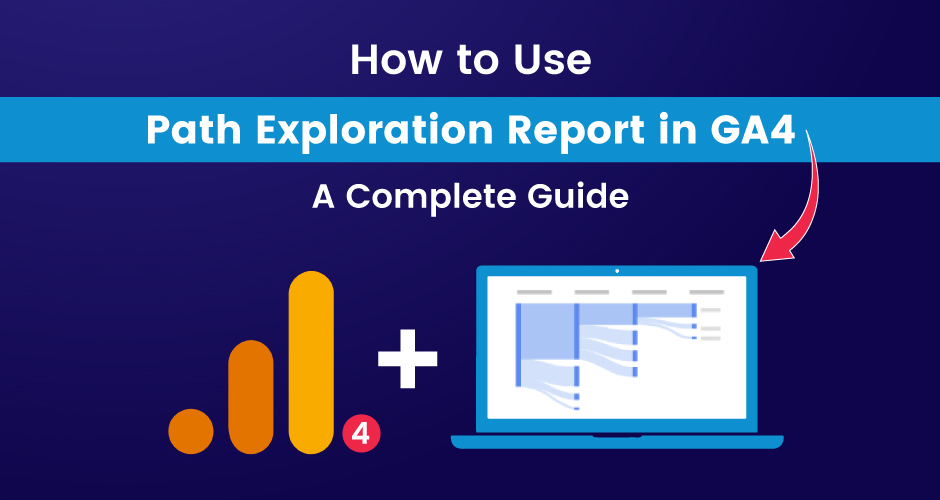
How to Use Path Exploration Report in GA4: A Complete Guide
Published: 2024-02-05
7 min.read

Ashwini Rao
Loading content...
More Realted Blogs:
05 Jan, 2024
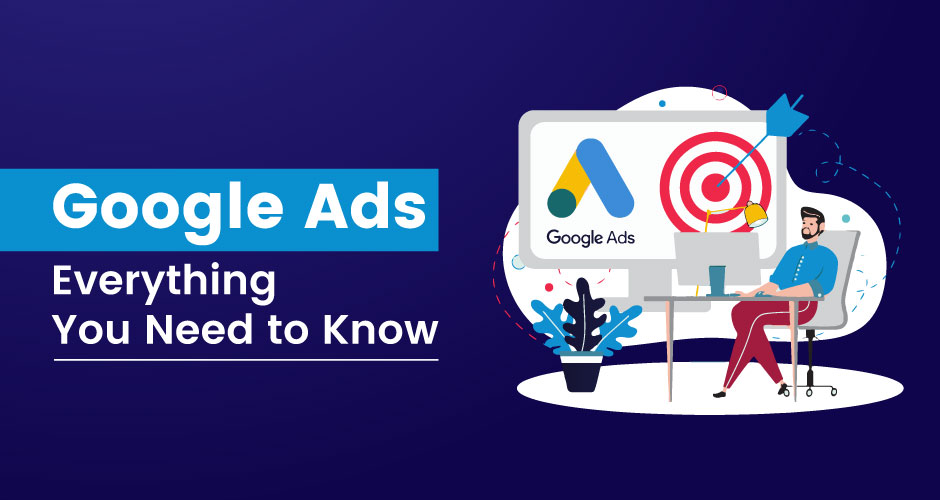
12 Aug, 2024
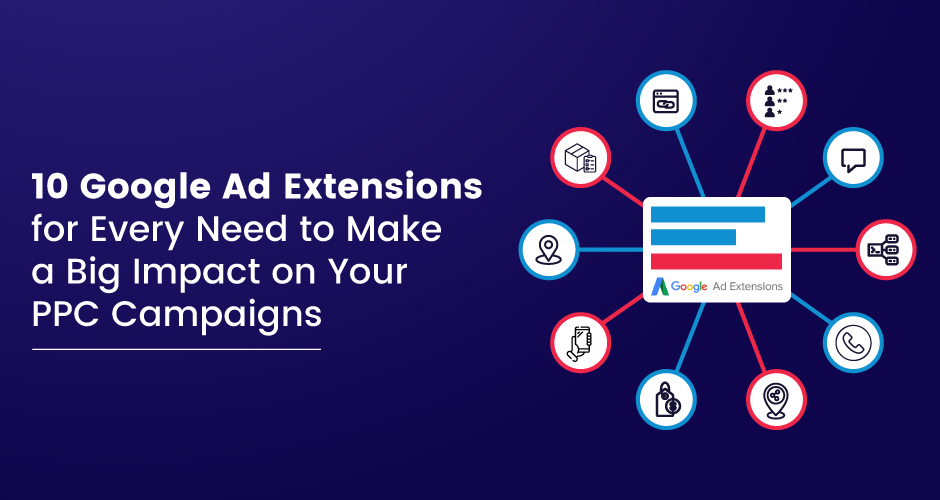
12 Aug, 2024
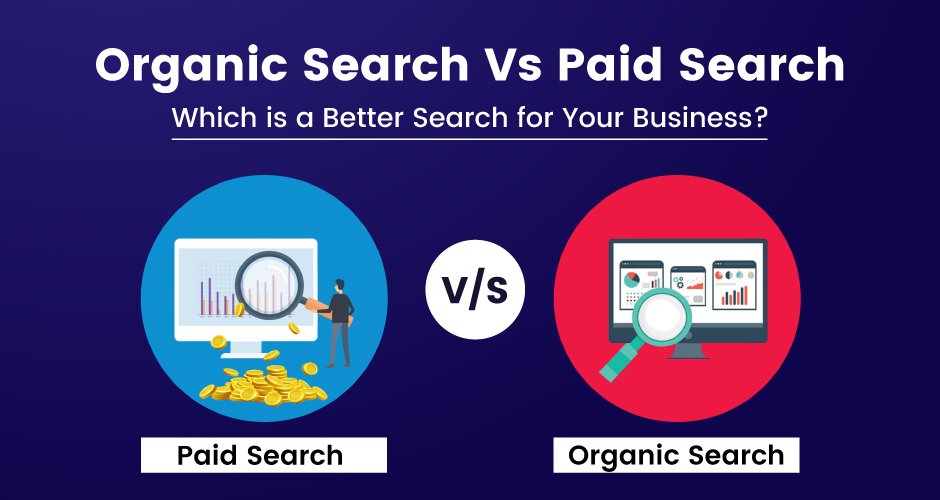
04 Nov, 2024
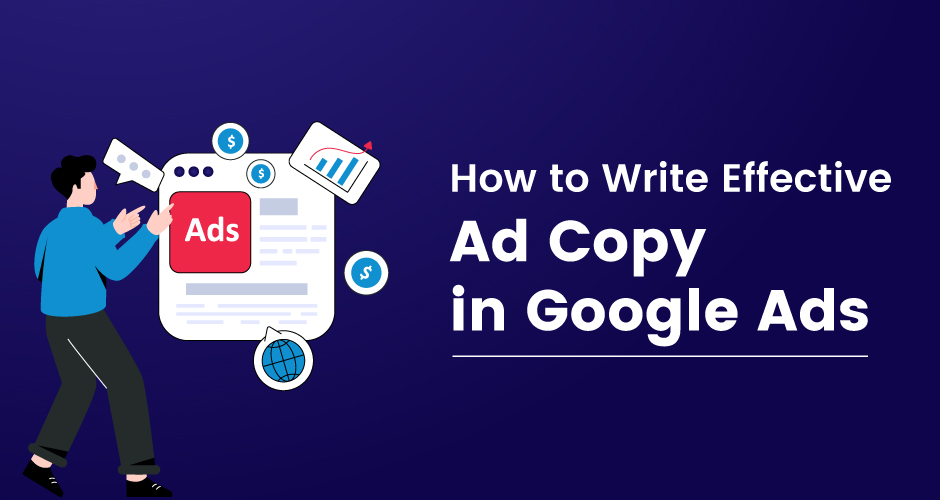
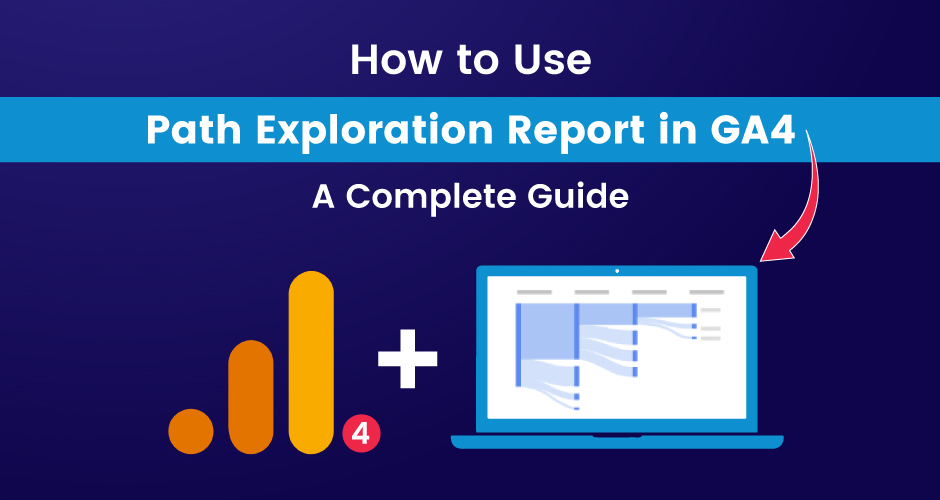

Loading content...
More Realted Blogs:
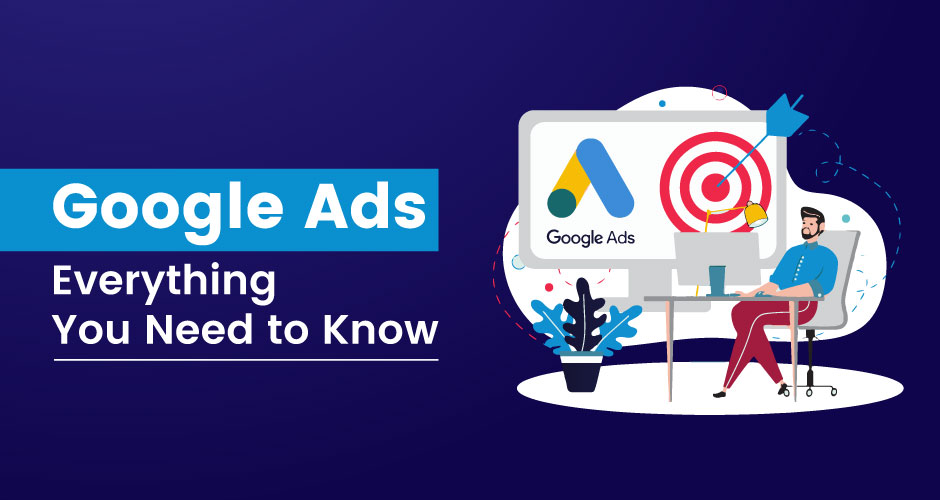
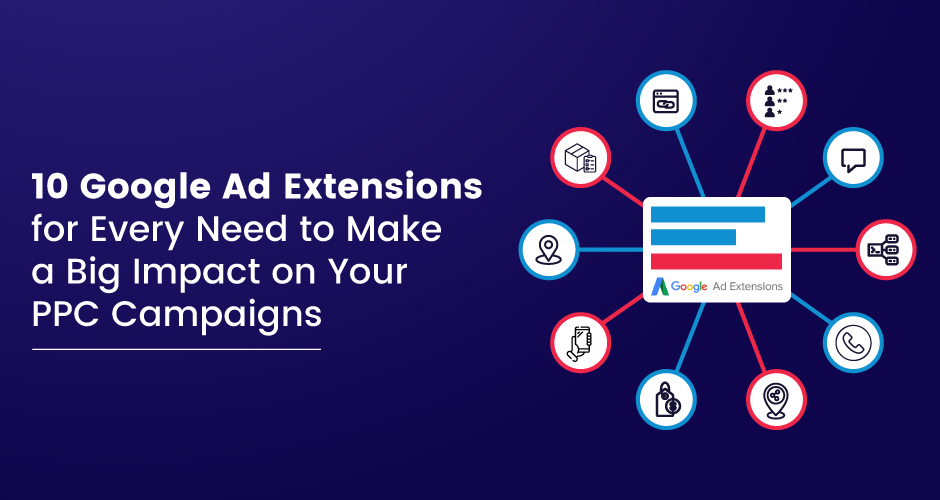
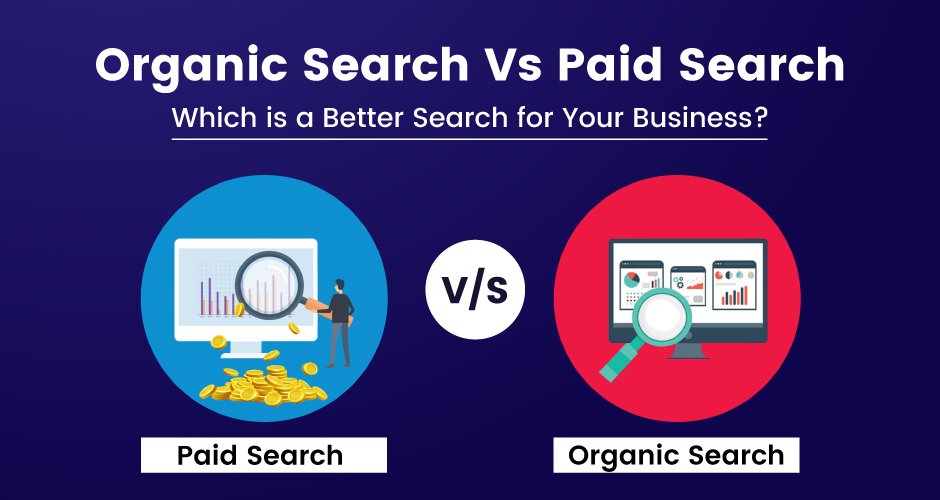
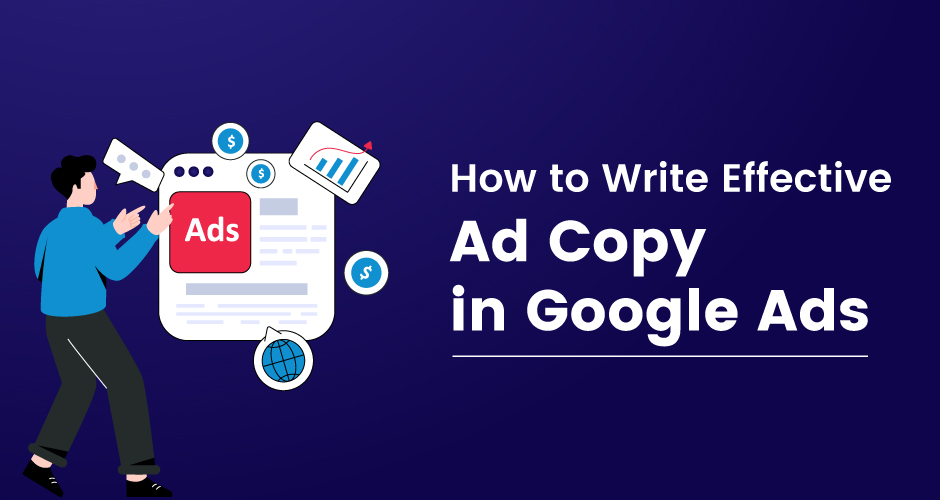
Discover How We Can Help Your Business Grow.

Subscribe To Our Newsletter.Digest Excellence With These Marketing Chunks!
About Company
Connect with Social

Resources

Our Services
Head Office
US Office
Copyright © 2008-2025 Powered by W3era Web Technology PVT Ltd